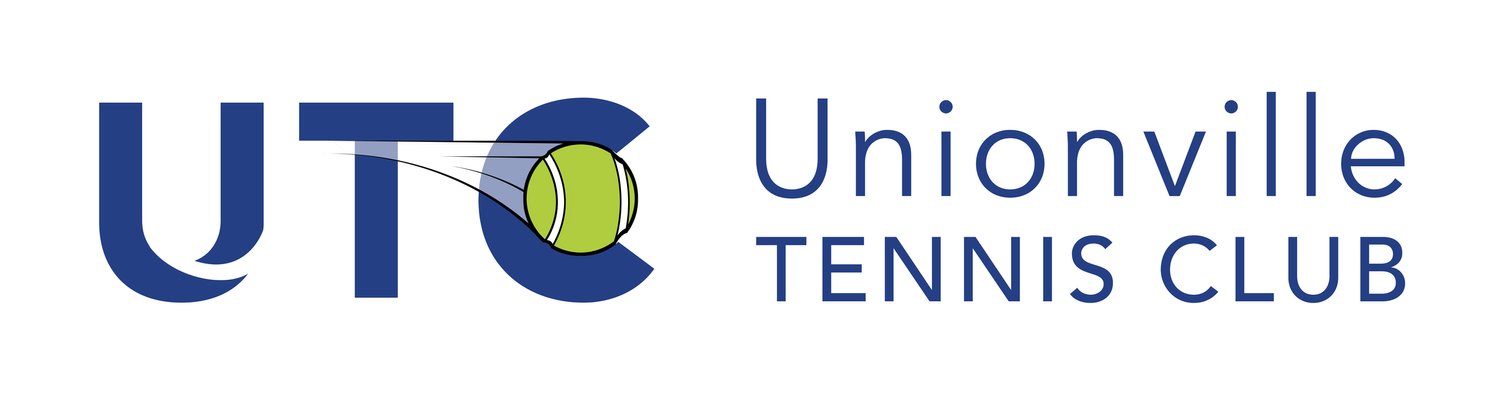Court Reserve
Frequently Asked Questions
-
1. Click on the link https://app.courtreserve.com/Online/Account/Login/9653
2. Use the LOG IN button to sign in or create a new account if you don’t already have one.
3. For existing/returning UTC members, your Username is the email that you use at UTC.
4. Click the Forgot Password? link. A link will be sent to your email to allow you to create your UTC Court Reserve password. Check your junk folder if you don't see it.
5. When you have the proper login credentials, return to the Login screen and log in.
6. If you are logging in for the first time, and a Club waiver pops up, please approve this as all members or parents/guardians of members are required to approve the waiver before being allowed to book and play.
7. Please check that your personal information is correct in your profile. Hover over your name once you have logged in, then select Personal Information and confirm/correct the info.
-
Follow the guide to register membership.
-
If you already have an account on Court Reserve with other club(s). You may follow the instructions to search/join Unionville Tennis Club.
-
Login Court Reserve in mobile app or from web browser.https://app.courtreserve.com/Online/Account/Login/9653?isMobileLayout=False
Under More(mobile app) or my profile(desktop) → Billing → Transactions
If you have unpaid items, you can make payments from here.
-
1. Login to your Court Reserve account online or in the app.
2. Select Adult/Junior Court Booking (web browser) or tap Reserve (app). You will be presented with the booking grid for the current day. Use the arrows or calendar to change dates.
3. Click on RESERVE on the court and time that you want to book.
4. Select a Reservation type: Singles or Doubles.
5. Select a Duration : 1 hour for singles, 1 or 2 hours for Doubles.
6. Add the required number of Additional players: 4 players for Doubles, 2 players for Singles
7. For each additional player, type at least 3 characters of the member name in the text box. You will receive a dropdown list of names that match your entry. Select the desired player & Press Add Player.
8. Press SAVE to complete the reservation.
9. Once booking is complete you will receive a confirmation email with the details of your reservation.
-
Please refer to the guide for how to check my member ID and get QR code and do self check-in.
-
Each member included in the booking (either singles 1 hour or doubles 2 hours) will be counted as 1 reservation.
Each Member can have or be in maximum 3 oustanding reservations.
-
On web browser, use this link:
https://app.courtreserve.com/Online/Account/Login/9653
If still not able to log in to UTC successfully, you are probably logged in to another of your Court Reserve clubs.
To switch to UTC, hover your name at the top right corner to bring up the dropdown list, click My Organizations and choose Unionville Tennis Club.
In Mobile app, this is located in More -My Organizations.
You may choose UTC as primary so next time you will login UTC by default. To do this click on Edit My Organizations.
-
Follow the instructions HERE to add CourtReserve Reservations/Events into calendar of your choice.
-
1. Log onto your Court Reserve account
2. Select Adult /Junior Court Booking. You will be presented with the booking grid for the current day. Use the arrows or calendar to change dates
3. On the Create Reservation screen, go to the “Reserve For” field and click on the arrow at the far right. Select the family member’s name that you would like to book the court under. (if You are booking for a Junior from your family, you need to choose Junior Court Booking in step 2#)
If your family member wants to play with another club member, select the reservation type Singles or Doubles and type the member's name(s) in the Additional Players text box. Complete the rest of the information and press Save.
-
1. Login to Court Reserve.
2. Hover over My Account, select My Family
3. Select the Edit button next to your family member's name in the family list and go to Personal Information
4. Enter your family member a unique email in the email field OR give him a unique username. (Note: You can't share emails in Court Reserve; the system needs to be able to differentiate each person)
5. Enter a starting password and then confirm that password.
6. Press Save changes.
7. Share the login credentials you created with your family member, and they will now be able to log in on their own.
-
1. Login to Court Reserve.
2. Hover over My Account, select My Family
3. Select the Edit button next to your child's name in the family list and go to Personal Information
4. Click on the checkbox "Allow Child To Login And Use Booking Privileges" Enter your child a unique email in the email field OR give him a unique username. (Note: You can't share emails in Court Reserve; the system needs to be able to differentiate each person)
5. Enter a starting password and then confirm that password.
6. Press Save changes.
7. Share the login credentials you created with your child, and they will now be able to log in on their own.
-
There is a Court Reserve mobile app that is available from the App Store for iPhones or Google Play for Android.
This is a great way to book a court, modify or cancel your booking while you are on the go.
Find the links for downloading the mobile app here:
-
This message means you tried to book a court too far ahead of time for either yourself or one of the other people in the booking. You can only book a court 6 days ahead.
-
This message means you or someone in your booking has already reached the maximum number of booking permitted. You need to book only when all players (including yourself) are within the permitted limit.
-
1. Login to Court Reserve.
2. Hover over My Account, select My Booking
3. Click Edit Reservation - then SUB, and select the player to replace you.
-
Please email courtreserve@unionvilletennisclub.ca with as much detail information as possible. For example: your name, membership number, detail description of your issue and a screenshot will be very helpful.